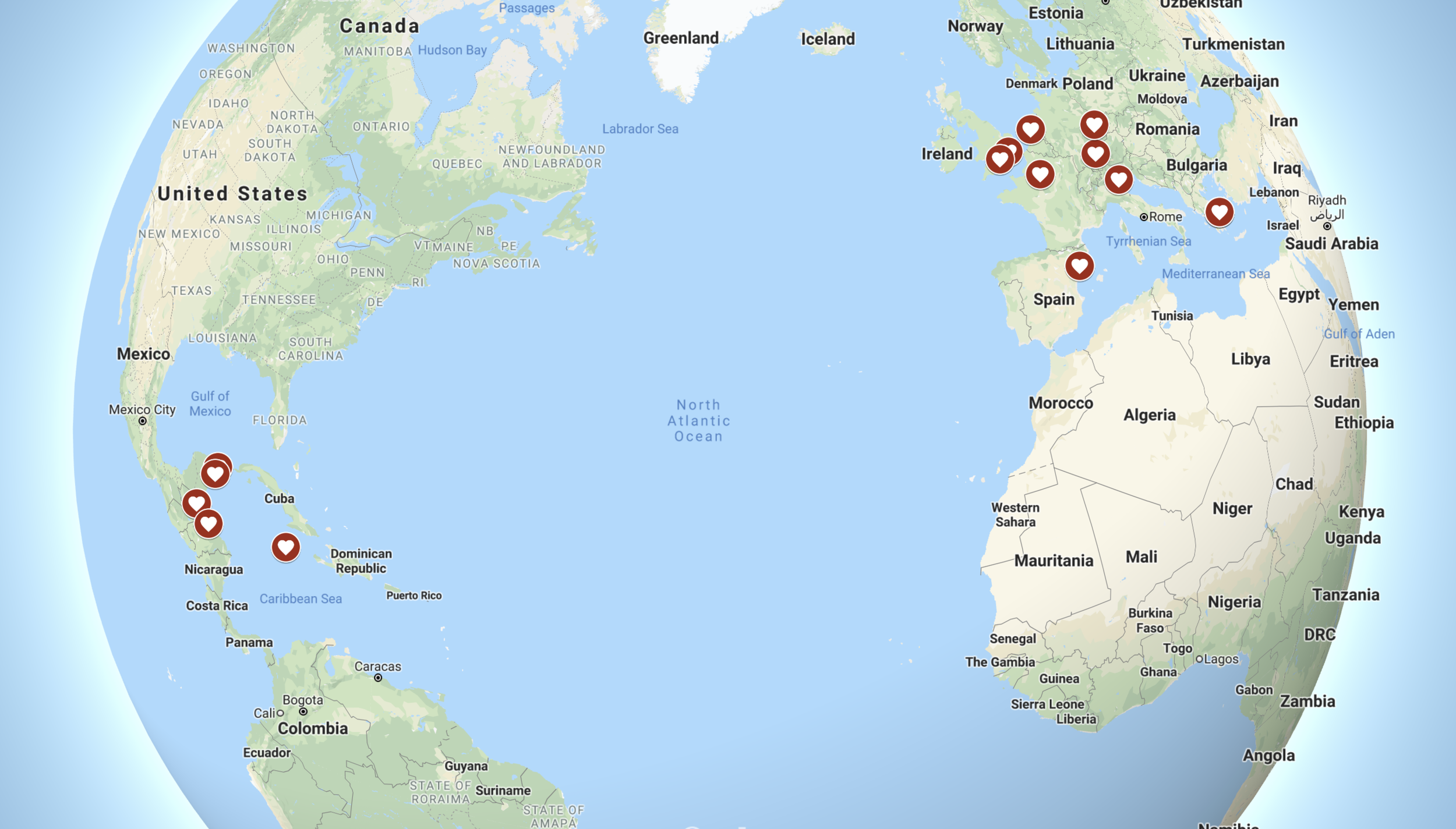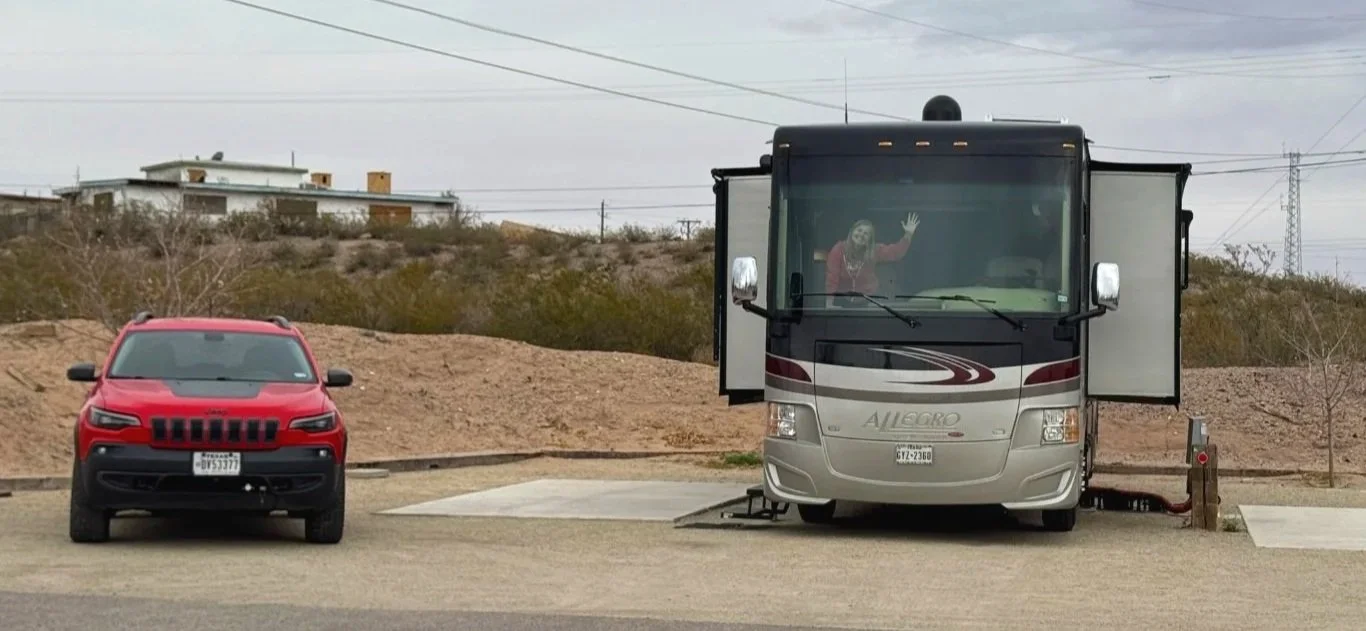Create Your Free Custom Travel Map in Minutes!
Disclosure: The links below may be affiliate links that are at no additional cost to you. When you use our links, we may earn some extra beer money, but it won’t be enough for Phil’s ice cream habit or a batch of Stacy’s famous margaritas (recipe here).
Creating a free custom travel map is simple and easy with Google Maps. Many people are not familiar with this Google feature, so today, I will walk you through it step by step. Custom Google Maps also helps to make exploring a new location effortless!
Custom Travel Map
Our custom map includes all of our travels. I divided our map into RV into 2018, RV in 2019, family vacations, and locations the Navy sent us. I can layer them all together or separate them based on the category. It is a straightforward process, so let's get started!
Google Log in
Log Into Google
Before you begin creating your map, log into Google. You will need a Gmail account to log into Google. If your icon is in the top right-hand corner, you will know you are logged in. Your icon might be a picture or an initial. If you do not log in, your map will not save, and all of the work to create your map will be lost.
Also, you can not create a custom map on your cell phone. You will need to be logged into a computer.
Create Your Map
Click the 9 squares next to your Google Icon.
2. Click the Maps Icon.
3. Click the 3 bars to the left of the search bar.
4. Click Your Places in the menu.
5. Click Maps.
6. Click Create Map at the bottom of the menu.
Now you are ready to create your custom map! Below is an example of an empty map. You should see this now.
Title
Click Untitled Map
2. Add Title.
3. Add can a description of your map here if you choose.
4. Click Save.
Add a Location
Type the location into the search bar. And choose it from the dropdown list.
2 Click Add to Map to save your location.
Change the Icon
Click the paint bucket to choose a different color for the icon.
2. Click More Icons to change the icon.
3. Use the search bar to find a custom icon or use the tabs at the top of the screen to find an icon.
4. Click on the icon you would like to use and then click ok.
5. Your new icon will appear on the map.
6. When you finish changing the icon click the x in the upper right side of the box to close it.
Create Multiple Layers
Name the first layer by clicking Untitled Layer.
2. Name the layer and then click save.
3. Click Add Layer.
4. You will see your new map layer. You can name this layer as well.
Continue to add locations to your map. If you accidentally add a location to the wrong layer, simply drag and drop the location into the correct layer.
Explore New Locations
I love using Google Maps as a simple way of exploring new places we visit. It is so simple, and it will save you so much time. If you are still using paper and pencil to write down names and addresses of restaurants and attractions you have researched....... it is time to toss the pencil!
Create a map for every city you spend time researching. Create a different layer for each category, such as restaurants, attractions, parking, or sports venues. As you find locations you would like to visit, add them to the appropriate layer. When you arrive at your destination everything, you need to explore the city will be in the palm of your hand on your cell phone!
map on your cell Phone
Opening your custom map on your cell phone is the perfect way to tour a new location. All your research will be on your phone, and all you will need to do is tap an icon for directions!
Open Google Maps on your phone by clicking the Google Map icon.
Click on the three bars on the left side of the search bar.
Click Your Places.
Scroll the menu over and click Maps.
Click on the map you would like to view.
You will now be able to see all the locations you researched and added the map.
Click one of your icons, and Google Maps will route you to the destination.
Enjoy your free custom travel map and have a great time exploring your new location!!
More Custom Google Maps Features
Meet Stacy! Stacy and her husband, Phil, are a wanderlust couple who have been roaming the great USA for an epic 7 years! They ditched the daily grind to embark on thrilling adventures and inspire fellow dreamers to chase their travel dreams. Curious about how they do it? Check out their awesome YouTube channel, Today is Someday, where they're spilling all the secrets to living a life on the move. Get ready to pack your bags and join them on this incredible journey.
Today is Someday, ALL RIGHTS RESERVED 2020